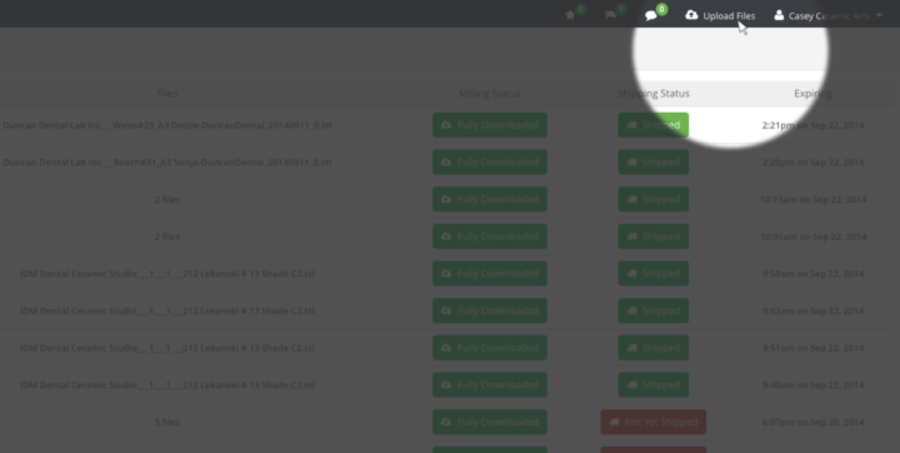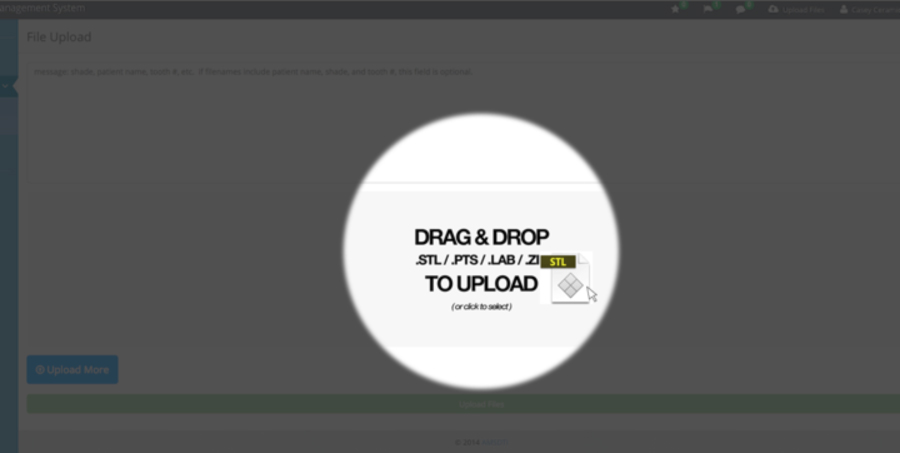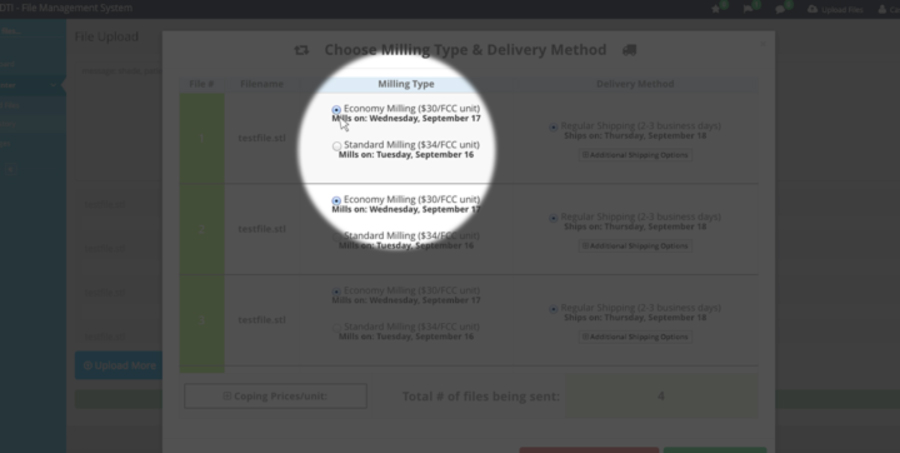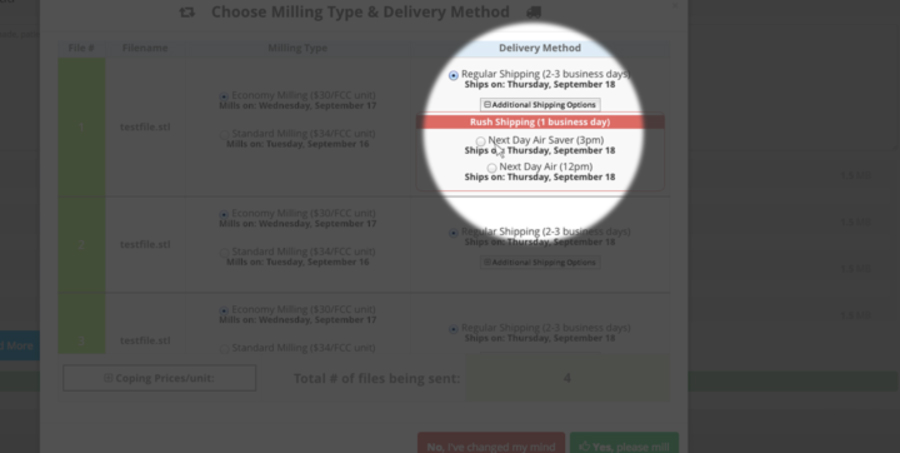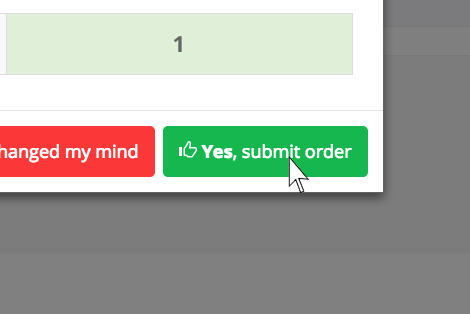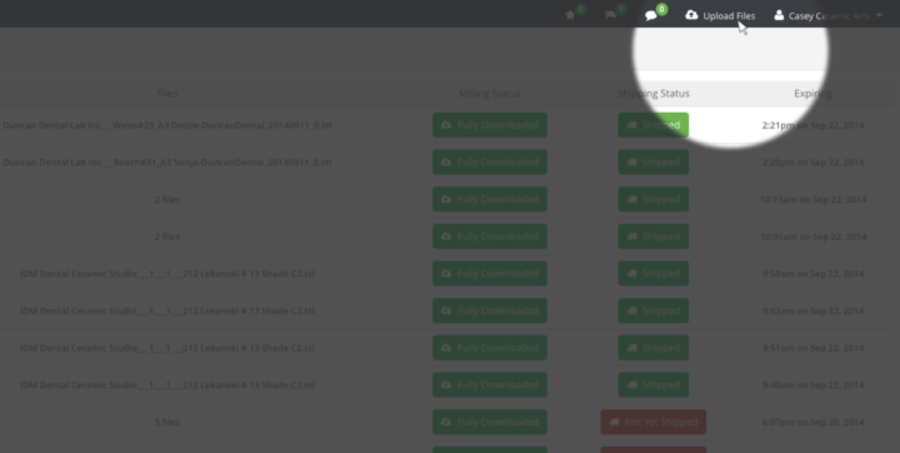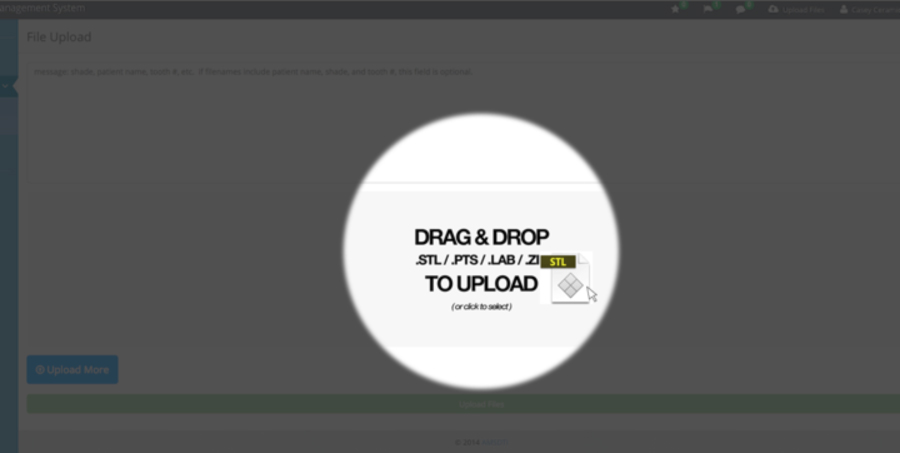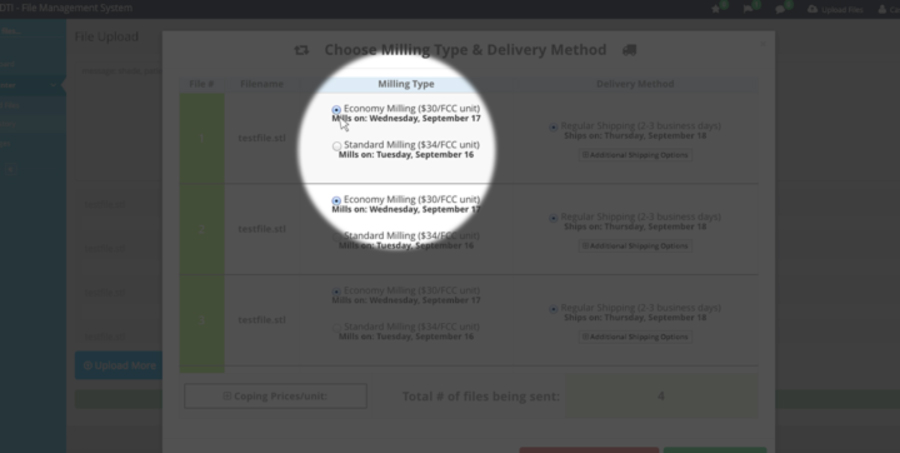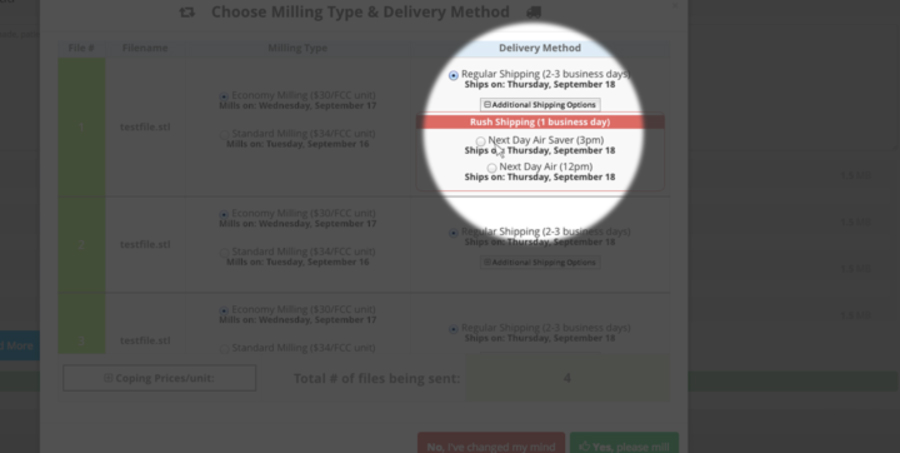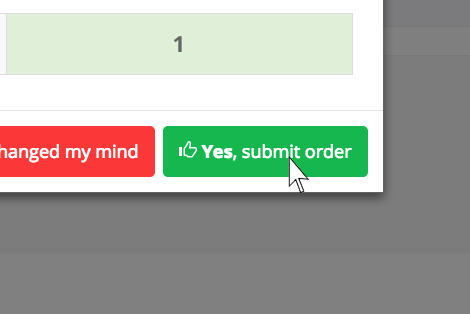@extends('layouts.dashboard_sidebar')
@section('title', 'How to Upload Files?')
@section('main-content')
AMSDTI Help
How to Upload Files?
-
1. Click "Upload Files" in the top right hand corner of your screen.
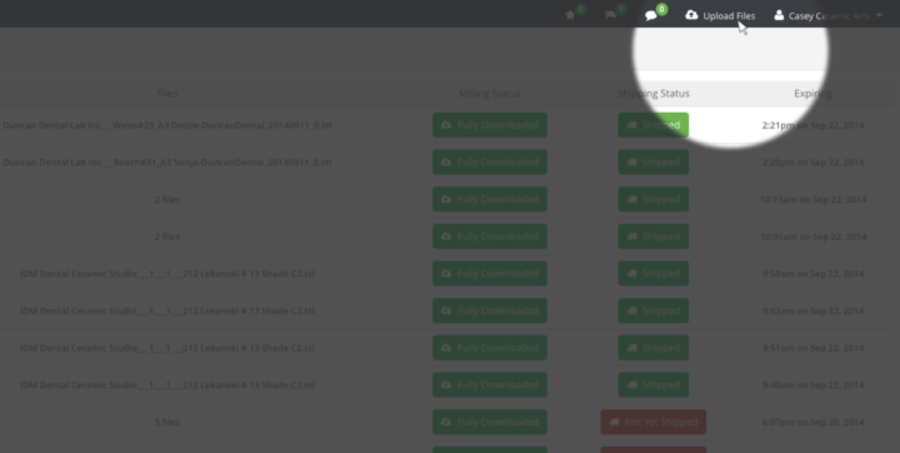
-
2. Drag and drop (Or click to select files) to upload
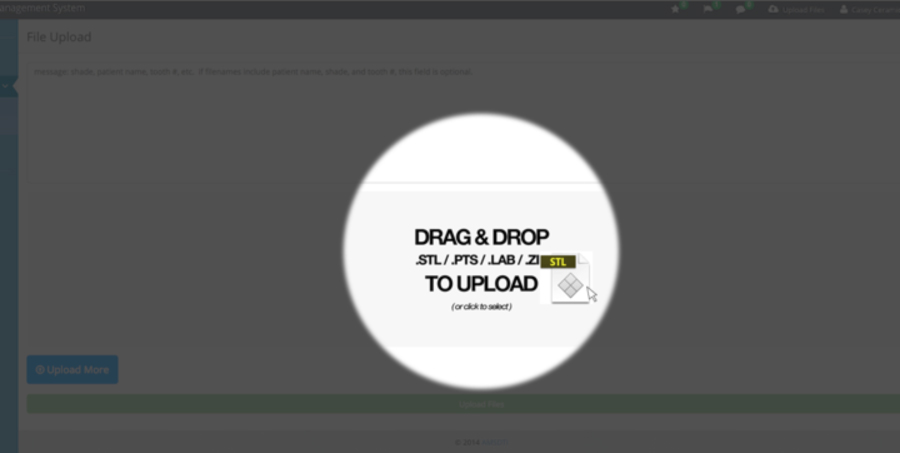
-
3. Click the green "Upload Files" button to upload your files
-
4. Select Milling type {!! Html::linkRoute('help_pricing', 'Click here for a description of mill types, pricing, and schedule') !!}
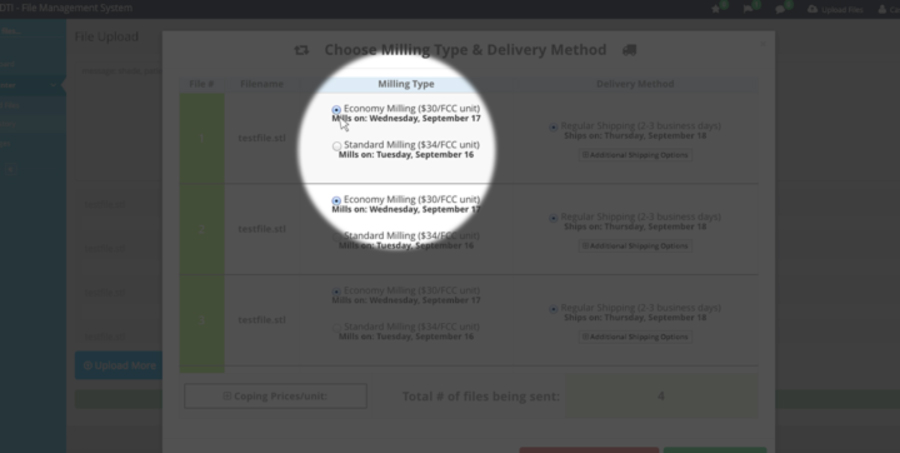
*If you are uploading multiple files and you choose a different milling type, a dialog box will appear:

** To apply mill type to all files click "Yes, apply to all files",
or if you would like to choose specific mill types for each individual file click
"No, only this one file"
-
5. Select your delivery method
Regular Shipping is standard (2-3 business days)
-
For more options, including Next Day Air Saver and Next Day Air,
click the "Additional Shipping Options" Button
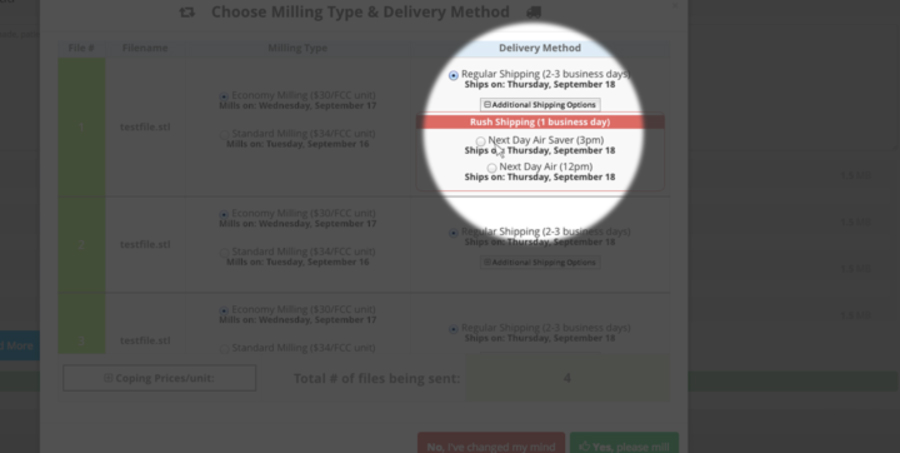
*If you are uploading multiple files and chose a different shipping type, a dialog box will appear:

** To apply this shipping option to all files, click "Yes, apply to all files" or
If you would like to choose specific shipping options for each individual file click
"No, only this one file"
-
6. To upload your files and complete your order click the green "Yes, submit order" button
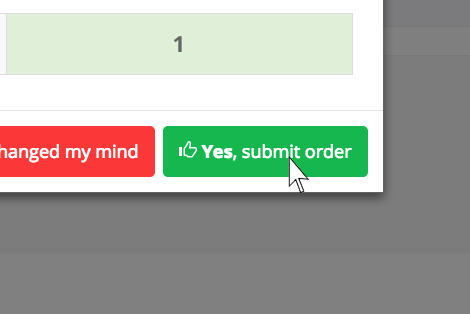
@stop
@section('extra-scripts')
{!! Html::script('assets/jquery-validation/dist/jquery.validate.min.js') !!}
{!! Html::script('assets/jquery-validation/dist/additional-methods.min.js') !!}
@stop